LG 24MP400-B Monitor specs:
Setup: Easy, no-frills

Setting up the display is as easy as opening the box, unwrapping the parts, connecting the screen to the base, and screwing them in so they don’t fall in place. No complicated setups are needed!
Design: Bezel-less lightweight

Here’s what it looks like around. You have the 24-inch display upfront, and the lone button for settings, navigation, and power underneath it.

The base starts off thin, going in thicker to the back to support the stem to the PC. You can swivel the display vertically to adjust the display corresponding to your seating height.

At the back we have three ports – two are for HDMI and VGA, whichever your PC feels comfortable connecting with, and the DC port for power. There are also holes for a VESA-compatible mount, should you wish to remove the stand and add a little pizzazz to your computer table with a floating-type display.

Most of the sides of the device are thin, even the bezels make the display look more immersive as you use it. It’s also lighter compared to my other basic monitors of smaller sizes, which makes it easier to transport around the home as I switch tables with my siblings.
Display and Features: More to see, More to love
This monitor has a 23.8-inch display that offers good contrast, decent sharpness, and a good range of viewing angles that spans up to the sides. Its 250-nit brightness is good even for a well-lit room. This display has a 8-bit, 16.7-million NTSC 72 color profile, which is almost the same as a 99% SRGB, providing near-accurate colors to your multimedia and print projects if calibrated properly.

It also offers a 75Hz refresh rate for a slightly smoother motion when watching or playing games, and a 5-millisecond response time so you can easily identify your next steps especially when typing or playing FPS games. The refresh rate difference, compared to my 60Hz basic LED monitor, is noticeable enough especially when I play games like Valorant.

Where LG shines here is the availability of the features that you can set as you use this monitor. I am really fond of the gaming features such as the crosshair where you can automatically place a crosshair in the middle of the screen for better display, as well as a Black Stabilizer that offers better contrast when sniping, and the Dynamic Action Sync that reduces input lag for better response.
Those features, combined with the AMD Freesync, can greatly improve your gaming experience if you come from a smaller, cheaper monitor. My games feel more immersive and responsive with these features.

Productivity features shine too. The Flicker-Free feature keeps you reading on the screen without any hassles, and the Reader Mode reduces the blue light emitted by the display to take care of your eyes, especially at night when the environment is a lot dimmer and the screen goes a lot brighter.
Most of these features can be toggled and activated through the on-screen settings panel that can be accessed by the lone button at the bottom of the monitor. You can also toggle most settings through OnScreen Control, a downloadable software feature that enables you to control most settings and enable presents and gaming modes. In addition, OnScreen control can divide your display screen and assign windows to each pane show, similar to Windows 11’s new window snap system.
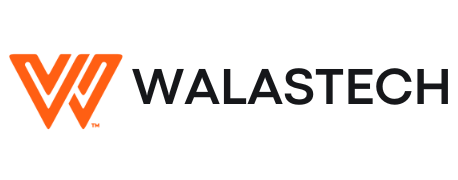



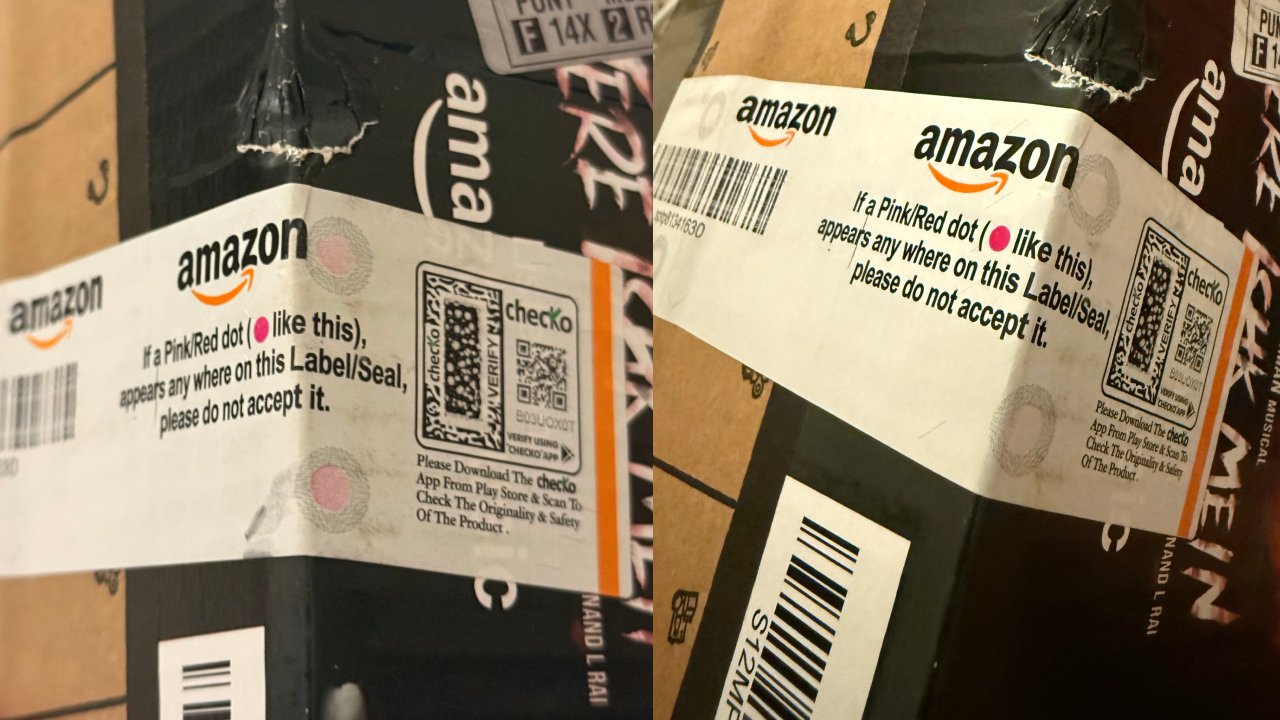












Leave a Reply