If you’re experiencing slow internet speeds or connection issues, resetting your modem might be the quick fix you need. Whether your WiFi is acting up or your connection is unstable, a simple reset can resolve common issues.

To check if your modem needs a reset, observe the lights on the device. If the LOS (third light from the left) is red, or if the PON (second light) is off or blinking, your modem may not be connected properly. In these cases, a reset could restore your connection.
Globe At Home recommends the following five easy steps to reset your modem:
- Turn off and unplug your modem: Locate the power button, usually on the back or side, and turn off the device. Unplug the power adapter from the modem.
- Wait for 30 seconds: Allow the modem to fully power down and clear any temporary issues.
- Check your cables: Ensure all cables, including the power cable, fiber patch cord, and Ethernet cables, are securely connected.
- Plug back in and power on: After 30 seconds, plug in the power adapter and turn the modem back on.
- Wait for the lights to stabilize and reconnect: Let the modem go through its startup process, and wait for the lights to stabilize before reconnecting to WiFi.
“Staying connected is crucial in today’s digital age. Simply resetting your modem can save time and reduce frustration,” said Abigail Cardino, VP and Head of Brand Management for Globe’s Broadband Business. She also recommends resetting your modem periodically to maintain a smooth online experience.
If you continue to experience issues, consider checking out the video guide provided by Globe. For more details, visit the official Globe website at www.globe.com.ph.
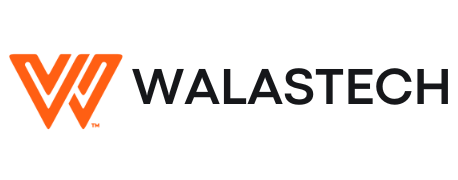



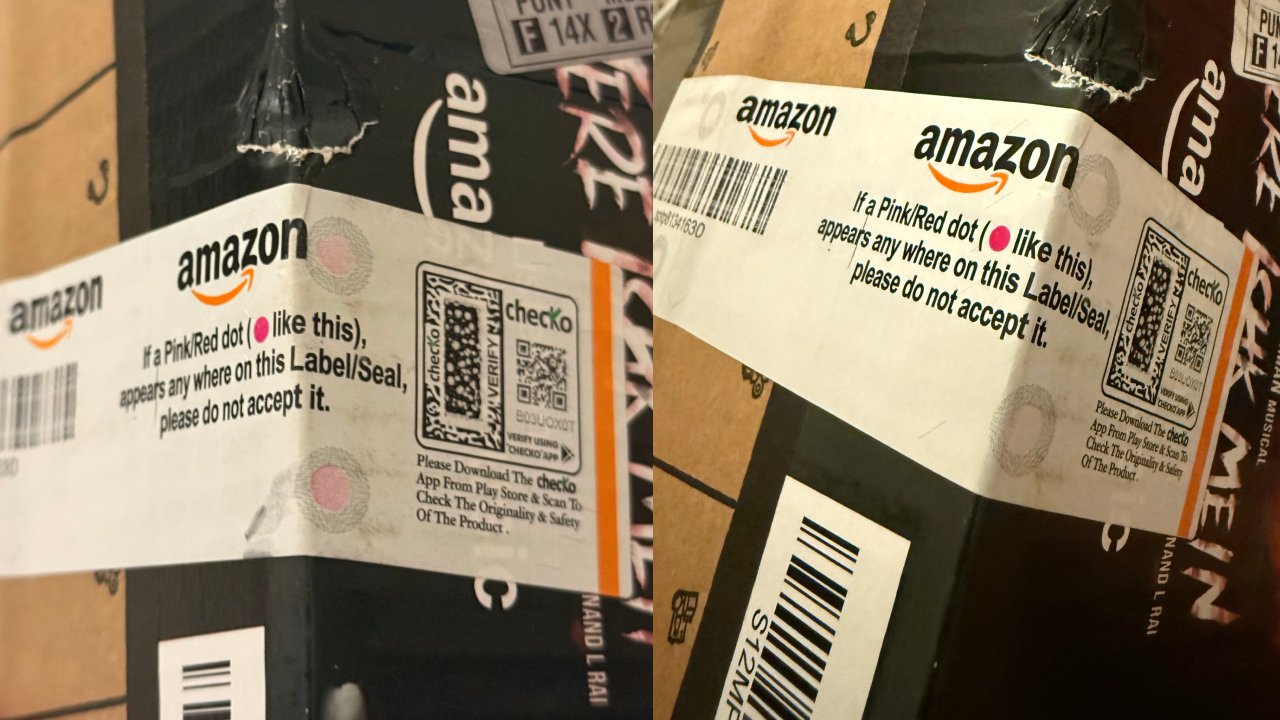














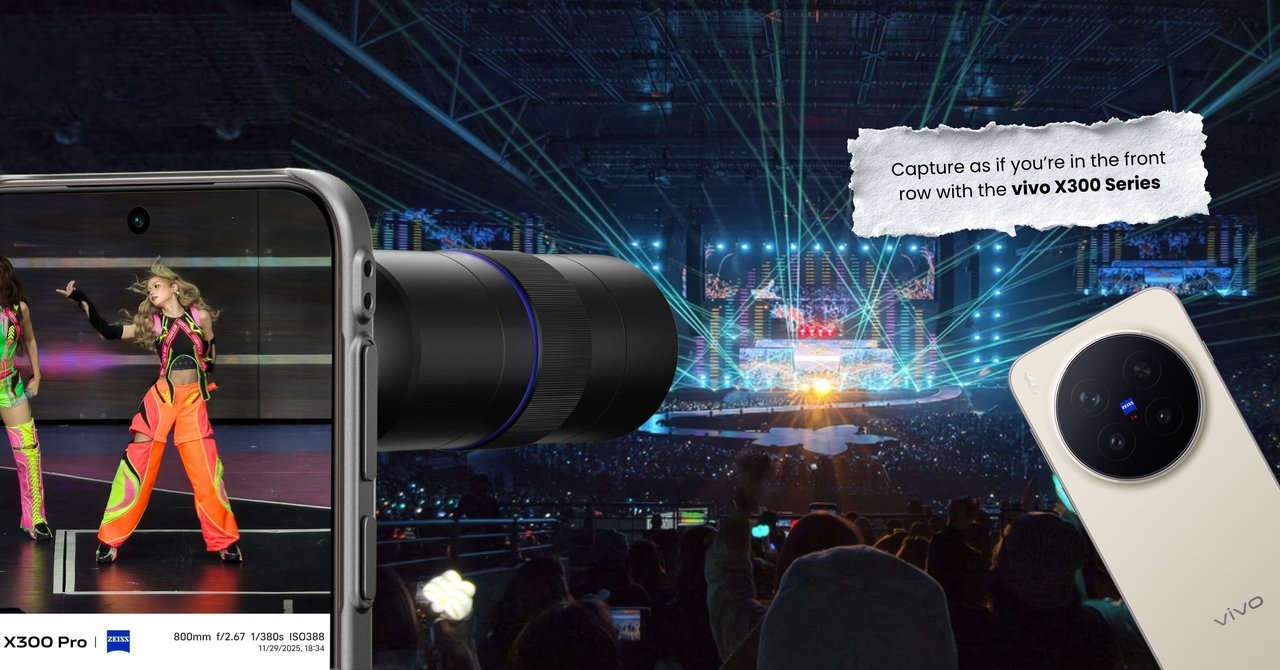

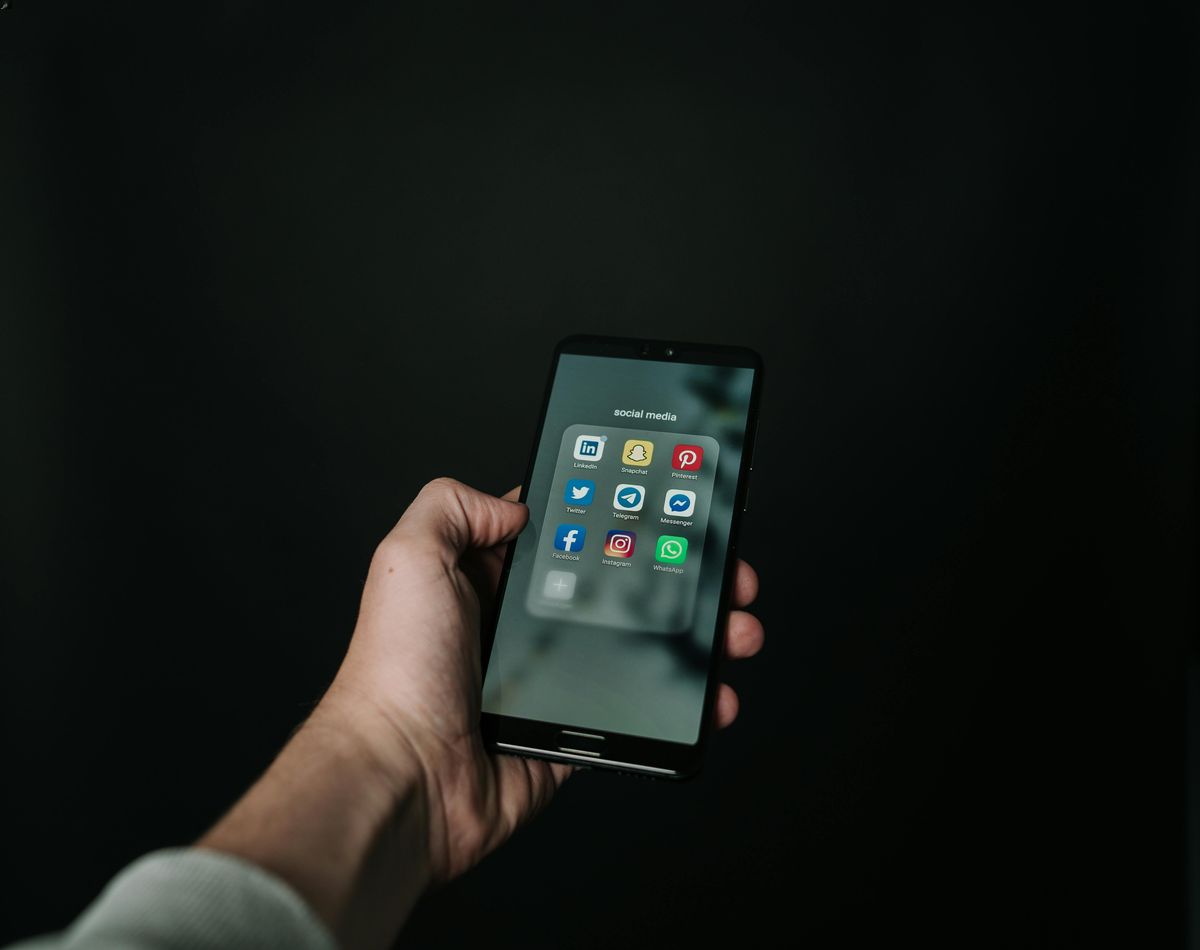
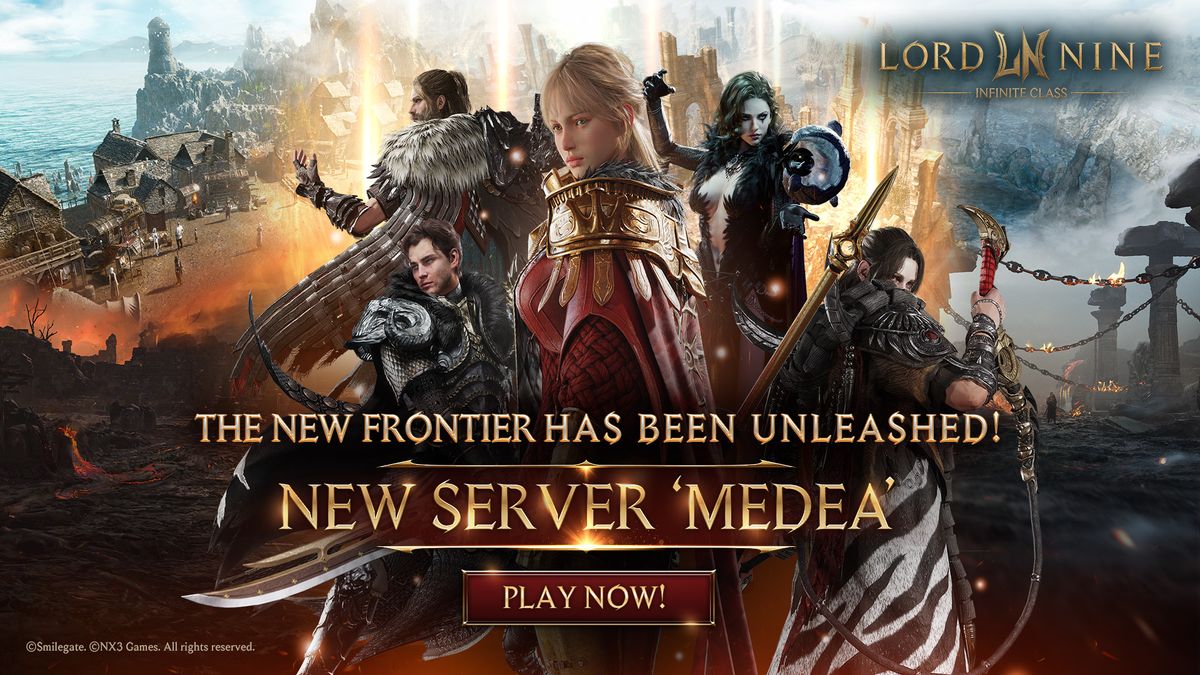
Leave a Reply