Rich Communication Services (RCS) is a protocol designed to enhance traditional SMS messaging with features like read receipts, typing indicators, and media sharing. However, you might want to disable RCS for various reasons, such as privacy concerns, data usage, or simply preferring a more straightforward messaging experience. This guide will walk you through the steps to turn off RCS on your Android phone.
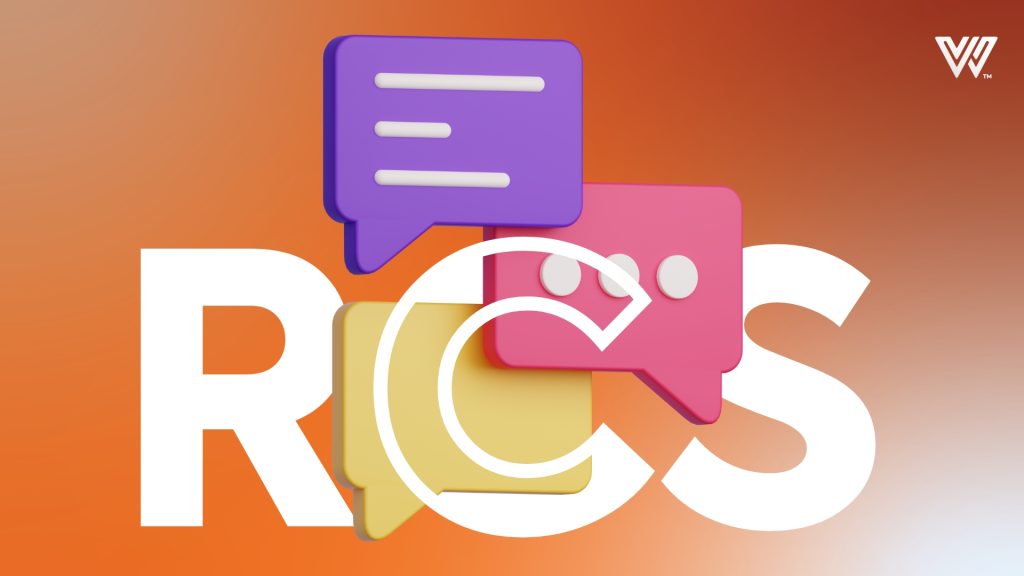
What Is RCS?
RCS is a messaging protocol developed to replace SMS and MMS with a richer and more interactive experience. It enables features like:
- Read Receipts: See when your message has been read.
- Typing Indicators: Know when someone is typing a response.
- Enhanced Media Sharing: Send high-resolution images and videos.
- Group Chats: Manage group conversations more effectively.
Why Turn Off RCS?
While RCS offers several advanced features, there are reasons you might want to turn it off:
- Privacy Concerns: RCS messages are often stored on servers, which may raise privacy issues.
- Data Usage: RCS can use more data compared to traditional SMS/MMS.
- Interoperability: Not all carriers and devices support RCS, which can lead to inconsistent messaging experiences.
- Battery Life: RCS can consume more battery due to its background activities.
How to Turn Off RCS on Android Phones
For Google Messages Users
Google Messages is a popular app that supports RCS. To disable RCS in Google Messages, follow these steps:
- Open Google Messages: Launch the Google Messages app on your phone.
- Access Settings: Tap on the three vertical dots in the upper-right corner to open the menu, then select “Settings.”
- Navigate to Chat Features: In the settings menu, tap on “Chat features.”
- Disable RCS: Toggle off the switch for “Enable chat features” or “Enable RCS chat.”Note: You may be prompted to confirm this action. Follow any additional prompts to complete the process.
- Confirm Deactivation: The app may take a few moments to disable RCS. You may also receive a notification confirming that RCS has been turned off.
For Samsung Messages Users
Samsung Messages is another widely used messaging app that supports RCS. Here’s how to turn off RCS:
- Open Samsung Messages: Launch the Samsung Messages app.
- Access Settings: Tap on the three horizontal lines or the three-dot menu icon in the top-right corner, then select “Settings.”
- Go to More Settings: Tap on “More settings” or “Chat settings.”
- Disable RCS: Look for an option labeled “Rich Communication Services” or “Chat settings” and toggle it off.Note: The exact wording might vary depending on your device model and software version.
- Confirm Deactivation: Follow any on-screen instructions to confirm that RCS is being disabled.
For Other Messaging Apps
If you’re using a different messaging app, the process may vary slightly. Generally, you should:
- Open the App: Launch the messaging app that supports RCS.
- Access Settings: Find and open the settings menu.
- Locate RCS Settings: Look for options related to RCS or chat features.
- Disable RCS: Turn off or disable the RCS settings.
What to Expect After Disabling RCS
Once you’ve disabled RCS, your messaging experience will revert to traditional SMS/MMS. Here’s what to expect:
- No Read Receipts or Typing Indicators: These features will no longer be available.
- Lower Data Usage: Messages will use less data, as they will be sent as standard SMS/MMS.
- Simpler Messaging Experience: Your messages will be sent in a more basic format.
Troubleshooting
If you encounter any issues or the changes don’t seem to take effect, try the following:
- Restart Your Phone: Sometimes, a simple restart can help apply the changes.
- Check for Updates: Ensure that your messaging app and phone software are up to date.
- Contact Support: Reach out to your messaging app’s support team or your carrier for assistance.
Conclusion
Disabling RCS can streamline your messaging experience and address privacy or data usage concerns. By following the steps outlined in this guide, you can turn off RCS on most Android devices and enjoy a more traditional messaging experience. If you have any specific issues or questions, don’t hesitate to consult your device’s support resources or seek professional assistance.
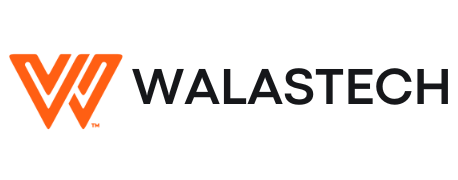
















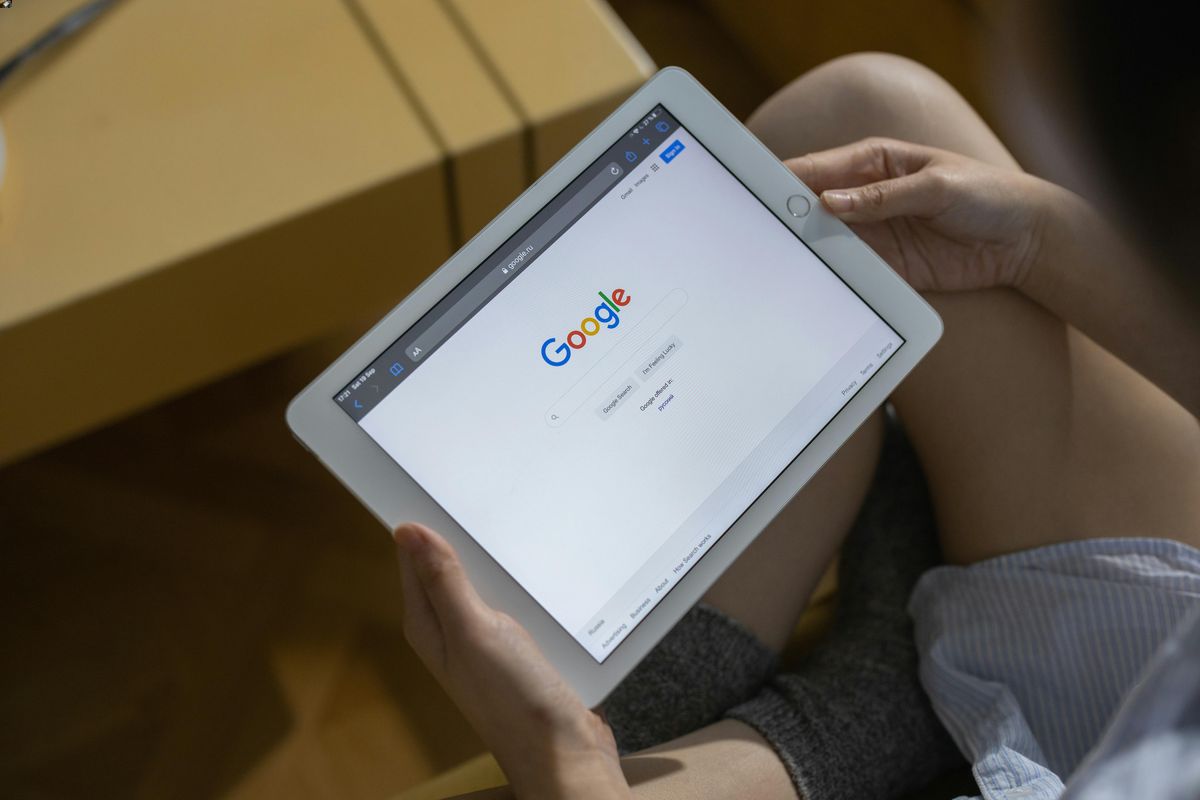




Leave a Reply