TP-Link is launching a new router in town, the WiFi 6-enabled TP-Link Archer AX23 which offers intuitive ways to connect and share with guests. Here’s our review.

The Archer AX23 features a dual-core chip, 2.4Ghz and 5GHz bands, faster speeds, and reduced latency with WiFi 802.11ax (WiFi 6) technology onboard. There’s also increased security with WPA3 certification and support for range extension through TP-Link OneMesh.

Inside the package TP-Link Philippines sent to us contains the essentials — the router itself, a short RJ45 cable, the power adapter, and some documents for manual and warranty, as well as a sticker for the default credentials upon powering the device on.
Design and Construction: Here is the future

The AX23 is quite the looker with a geometric-futuristic design that combines matte and glossy surfaces to create a striking look. The top part has two trapezoids on each side in a geometric ribbon-like design, with slanted grills that serve as an exhaust for efficient airflow. There’s the TP-Link logo at the bottom-middle part along with the LED lights to signal connection status with the source, wired connections, and even the wireless network.

The slanted lines don’t stop at the top, as you can see more at the bottom for more airflow. There are two hook slots at the sides, should you wish to hang this on a wall.

At the back are the four antennae with adjustable angles for better coverage, a WPS button for instantaneous connection, a reset hole for returning to factory settings, and a power button. Four LAN ports are for those who wish to connect with a wired connection from the WAN source.
The device is very light that you’d mistake it for one without anything inside, but everything seems to have worked well so far. The router has noticeable heat at the top-middle part and at the bottom, but are nowhere near alarming levels as they are easily cooled with the gaps found all over the device.
Setup and Initial Connection: Easy as Pie
Setting it up is fairly easy: You get to connect the router to your host modem (you may need to set your telco-issued modem to bridge mode, or manually set up all the credentials into the new router to avoid conflict), connect to the router with its default SSID and password (there’s also one placed under the router).
To manage the router, you’ll need to do one of these steps:
- Log from your browser: http://tplinkwifi.net/
- Log from your browser via router IP address: http://192.168.0.1 or http://192.168.1.1
- Download the TP-Link Tether App (Google Play Store, Apple App Store)
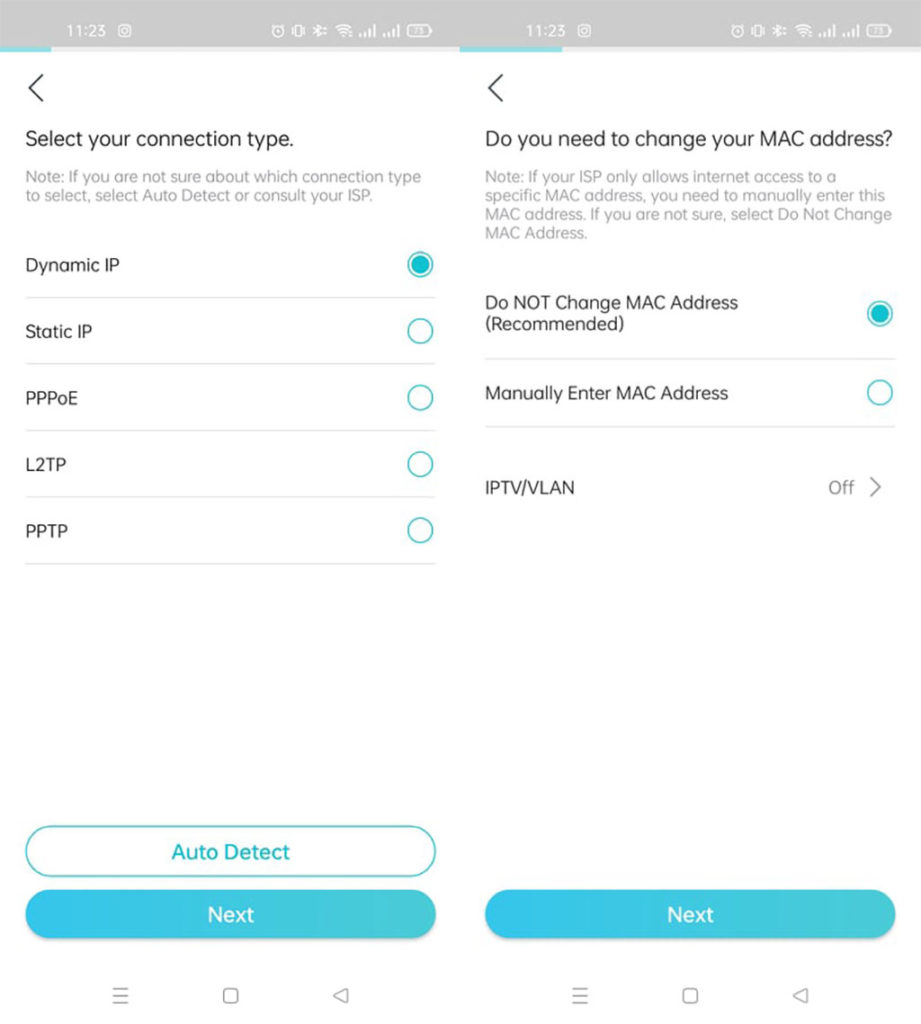
Once you’ve set up your source connection and plugged the device on, you can connect to the router with the set credentials underneath. This is an important step if you want to set it up right away since the default WiFi connections include a no-password Guest profile, to which anyone in your area can connect easily.
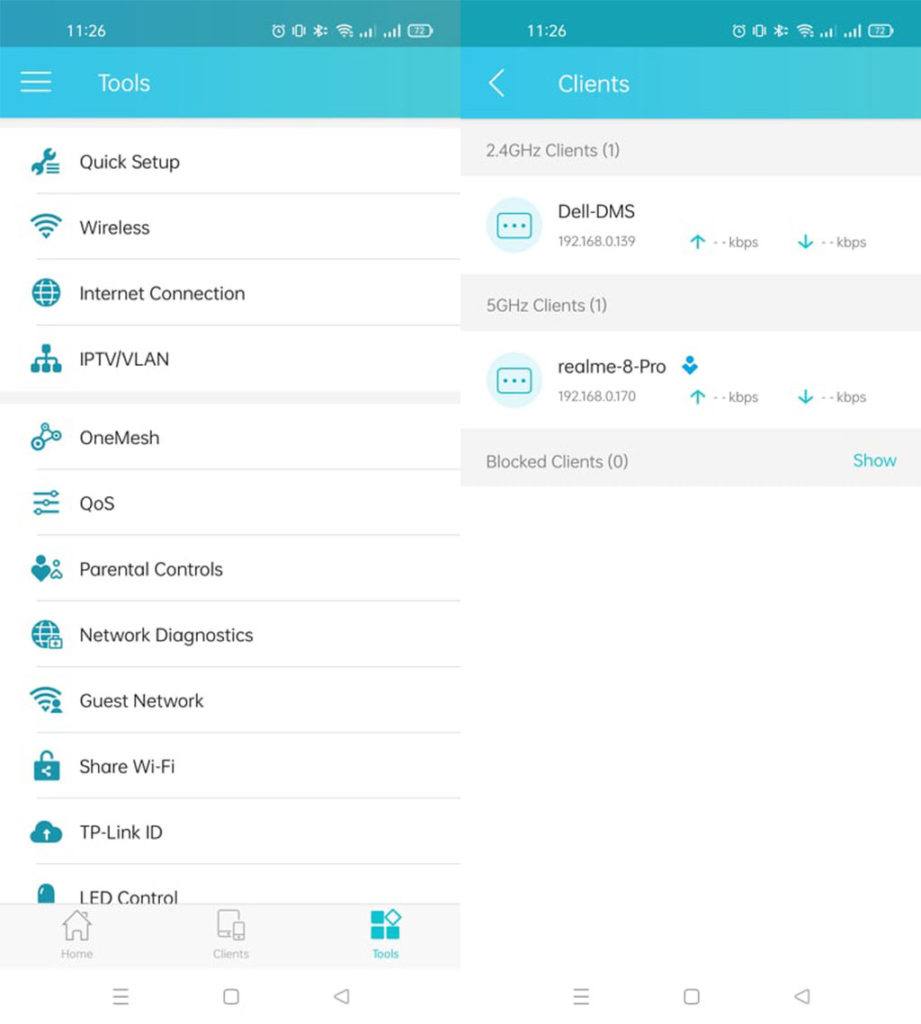
From there, you’re asked if you prefer separate connections for 2.4GHz or 5GHz bands. The router’s Smart Connect feature that unifies SSIDs and passwords for both bands and lets the device change its WiFi band depending on its distance from the router.
Once it’s all set up, you can now browse the platform (in this case, the TP-Link Tether App) for additional settings you may need to toggle, which we’ll discuss in the next part.
Performance: What you are expecting, plus more
There’s something about WiFi 6 routers that really change the way you connect to the Internet, especially when your phone supports it. The change in latency and speed on my Dell laptop (supporting WiFi 6) has been really good, as I don’t experience lags or stutters anymore during video meetings with officemates.
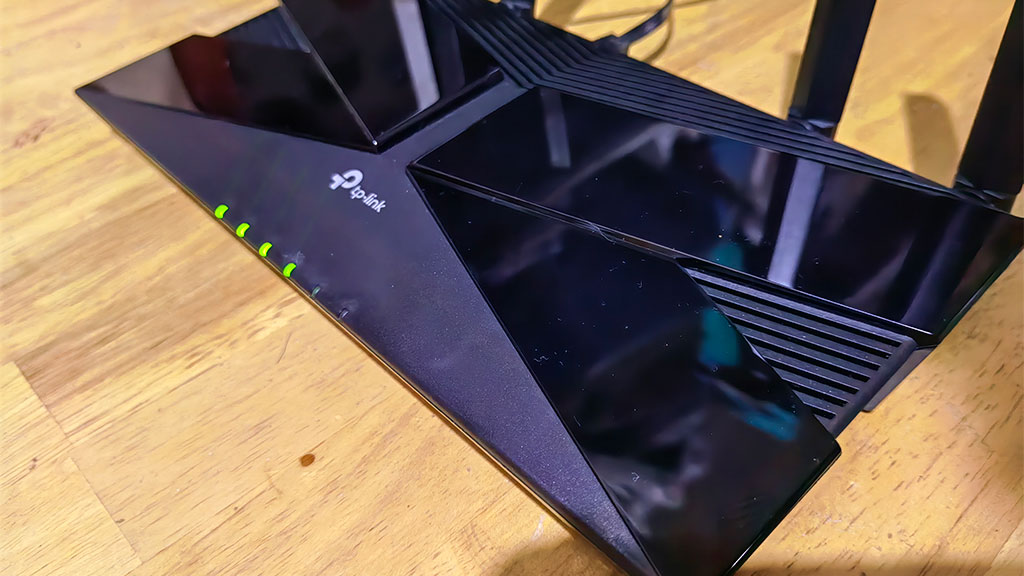
The range indeed has gone further too, now I can still browse a lot more in locations further than what the free router we got from our ISP can reach. My mom would always complain about a tablet we got at home not getting any WiFi signals in her room, and she was happy to finally browse on her tablet right at her bed when we replaced our router with this Archer AX23.
Mobile gaming also improved as we noticed faster loading times in between our gameplay, a far cry from dropping connections we get at times from the stock router. Wired connections are still blazingly fast, and we did get consistent latency and speed all throughout the day. It could support up to 1.8Gbps of connection with wired networks, on paper, and we are able to test that as we shared files in our LAN network at faster speeds than what our stock router can handle.
We have a 45Mbps connection at home, and we mostly get double the speed recently with our stock router. When we tested it with speedtest.net, the download speeds increased to around 150Mbps while maintaining the 90Mbps upload.
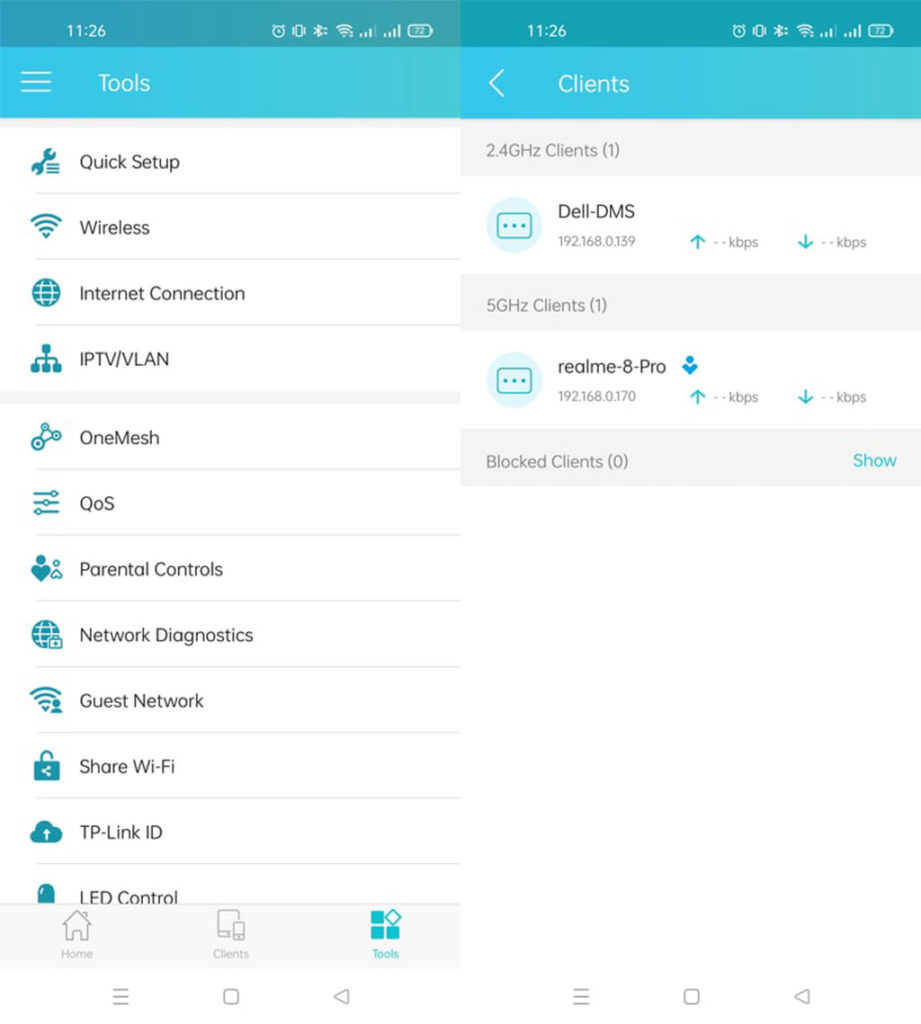
With the Tether app, you can diagnose the connection if needed, manage IPTV and OneMesh controls, and enable guest wifi with or without an SSID password. You can also create different profiles on Parental Controls, group devices on the profile, and set website filters, device time and limits. There’s also a night mode for the LEDS (turns them off during specified periods), and allow a reboot schedule for periodic maintenance. We can confidently share that the Archer AX23 gives you what you want, and more.

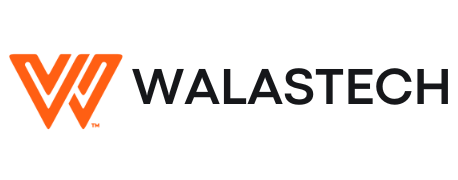




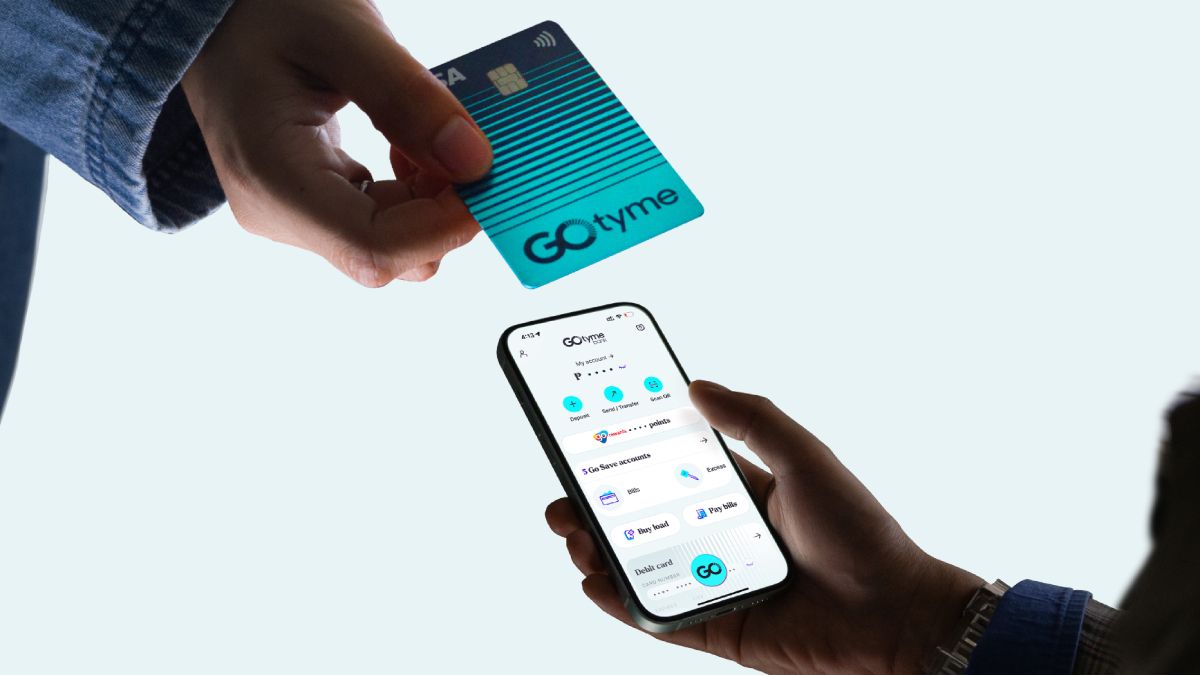
















Leave a Reply