Canon has a slew of new home printers in the recent months, and one of them is the Canon PIXMA G3020. It’s a mid-range home printer that can scan, copy, and print your files — even wireless with a WiFi network or through its app. Here’s our review.
Printers are one of the most sought-after home techs since last year due to many switching to work-at-home options brought by the pandemic. It’s actually a lot harder to find printers nowadays than laptops, and we were lucky to have bought a Canon PIXMA G3020 from Lazada the other month.

We’re also noting that this is the first time we’re using an inkjet tank printer since we’ve always used cartridge-based ones from another brand in the past years, but they always keep on breaking up so fast (first one broke after a year, second same printer broke down after two), plus the fact that our previous one has some weird paper margins despite configuring it in the printer’s settings.
Setup and Design
Easy to Unbox and Set Up
When you open the box, you’ll be greeted by the printer itself, four bottles of inks for CMYK coloring, two cartridge heads, a power cord, a USB cable, and documentation for manual and warranty. There’s even a CD included for the printer driver software.

You’ll then remove all the stickers on the printer including the orange safety plastic inside, trigger-push the nozzle to raise them up, and insert the blank cartridges in.

You’ll also need to fill up all the ink tanks one by one. Among all the printers we’ve used so far, this one is the most mess-free as the ink bottles are spill-proof, and will only spill ink out if correctly placed on the printer’s ink chutes. No need for a set of gloves to even make this thing happen!

As you see, the printer has an all-polycarbonate chassis, save for some metal parts inside that are essential for printing mechanisms. Some parts are rigged and matte for a better look. All of the wires are at the back and are neatly positioned to keep wires from appearing in front.

I connected the printer to my ASUS ZenBook 13, to which I installed with the software I downloaded from the Canon website. Once that’s done, you can now use the printer in wired mode.

There’s also another option: Configure the printer to connect to your home WiFI via the printer’s settings panel. There’s a two-line analog display that is surrounded with lots of buttons with some having specific functions. Inputting the password means using the clicky left and right keys to get to the desired character you need, then pressing OK to connect.
Let’s do a quick look at the printer. The see-thru ink tanks are at the front, as well as the extendable printing tray and several slots for opening the scanner bed and the main body.

Up atop is the scanner cover, plus an array of buttons for features such as switching modes, copying in black or color, stopping the operation, and linking the printer to a wireless device such as a phone. There’s also a rear paper guard to smoothly guide the paper inside the printer as it is being spooled. The buttons, especially the three ones at the bottom, feel rubbery and are not hard to press.
The feeder tray is expandable at the back part, and the holes for the printer cable and the power cord are easily seen as well.

Overall, the printer was pretty easy to set up. We are able to use the device in less than 40 minutes from unboxing to connecting the printer to WiFi. It’s not that hefty either, so you can carry it (carefully, especially if with ink!) around your home if you need to switch its place.
Functionality and Printing Results
Simply Satisfying
This printer can work on different photo paper types, from thin, plain ones for documents to thick board papers for crafts, to even super-glossy sheets for photos and other printables. Actual speed time of printing vary for each feature: a normal text print on a plain paper would take less than 10 seconds, while a full-color, high-resolution borderless print on an A4 glossy photo paper would take 1 to 2 minutes.

If you need to print papers, this one can do it fast. Our tests showed that the printer can print up to 11 text documents in a letter-sized sheet per minute. You’re also bound to save money in the long run with printing on an ink-tank printer like this, as Canonn touts you can print up to 7,700 pages with its colored inks, and up to 6,000 with its black-pigment ink tank. A refill bottle for each cost PHP 360, so you’re bound to spend PHP 0.05 and PHP 0.06 per page of colored and black-pigment ink, respectively.

There’s also Canon’s Easy Photo-Print app (available for both PC and phone) for creative styled photo prints. You can choose from an array of templates such as CD covers, collage, custom printing signs, scrapbook designs, and even business cards. It’s even more fun when you can print your photo files borderless, which is uncommon in affordable printers.
We did a few photo prints using glossy paper and we are very satisfied with the results — despite printing photos in succession a lot of times, the colors all appear very rich and the paper doesn’t have any smudges compared to other printers we’ve used in the past.

Scanning documents and images are also great with the printer. The higher the scanner dpi, the slower it gets. A usual full-color 300dpi scan would last around 1-2 minutes, while the highest 1200dpi would cost 3 minutes or more for an A4 sheet of paper.
The printer doesn’t make loud noises when printing, spooling, scanning, or even self-cleaning. The best part about this is many of its replaceable parts such as the ink cartridge and the maintenance cartridge can be user-replaced. It’s also easy to perform regular printer maintenance functions such as head cleaning with the maintenance panel set up when you install the driver and accompanying software.

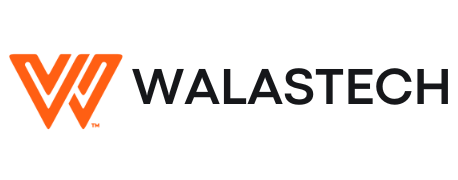




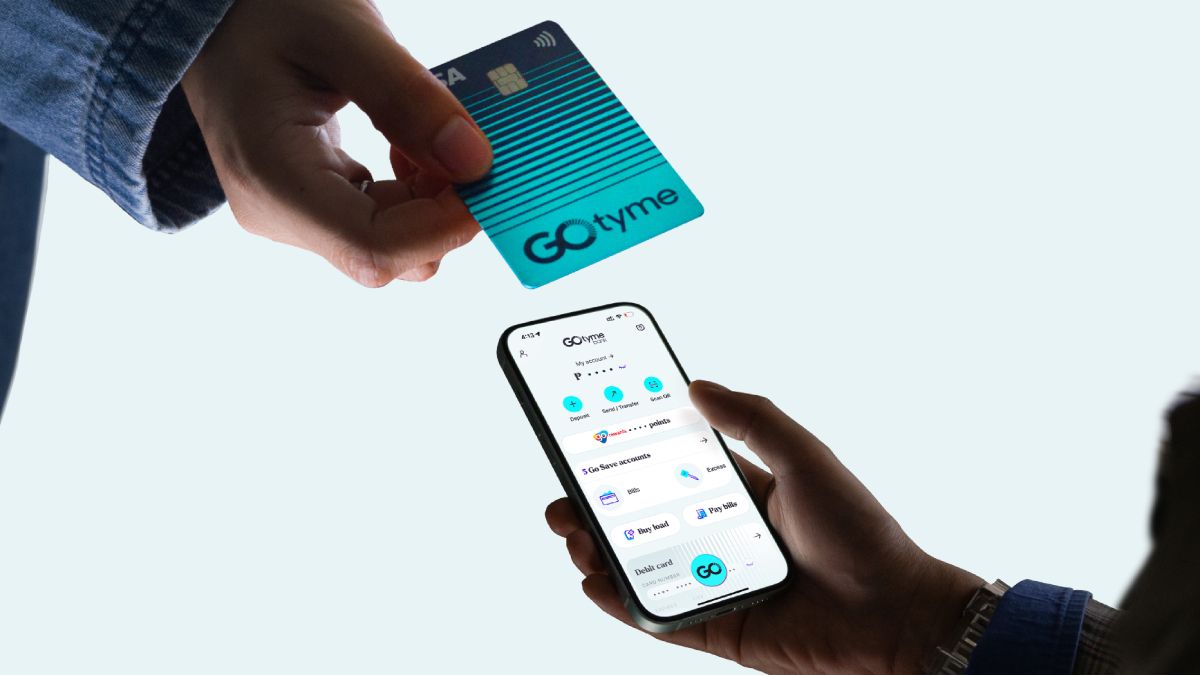

















1 Comment